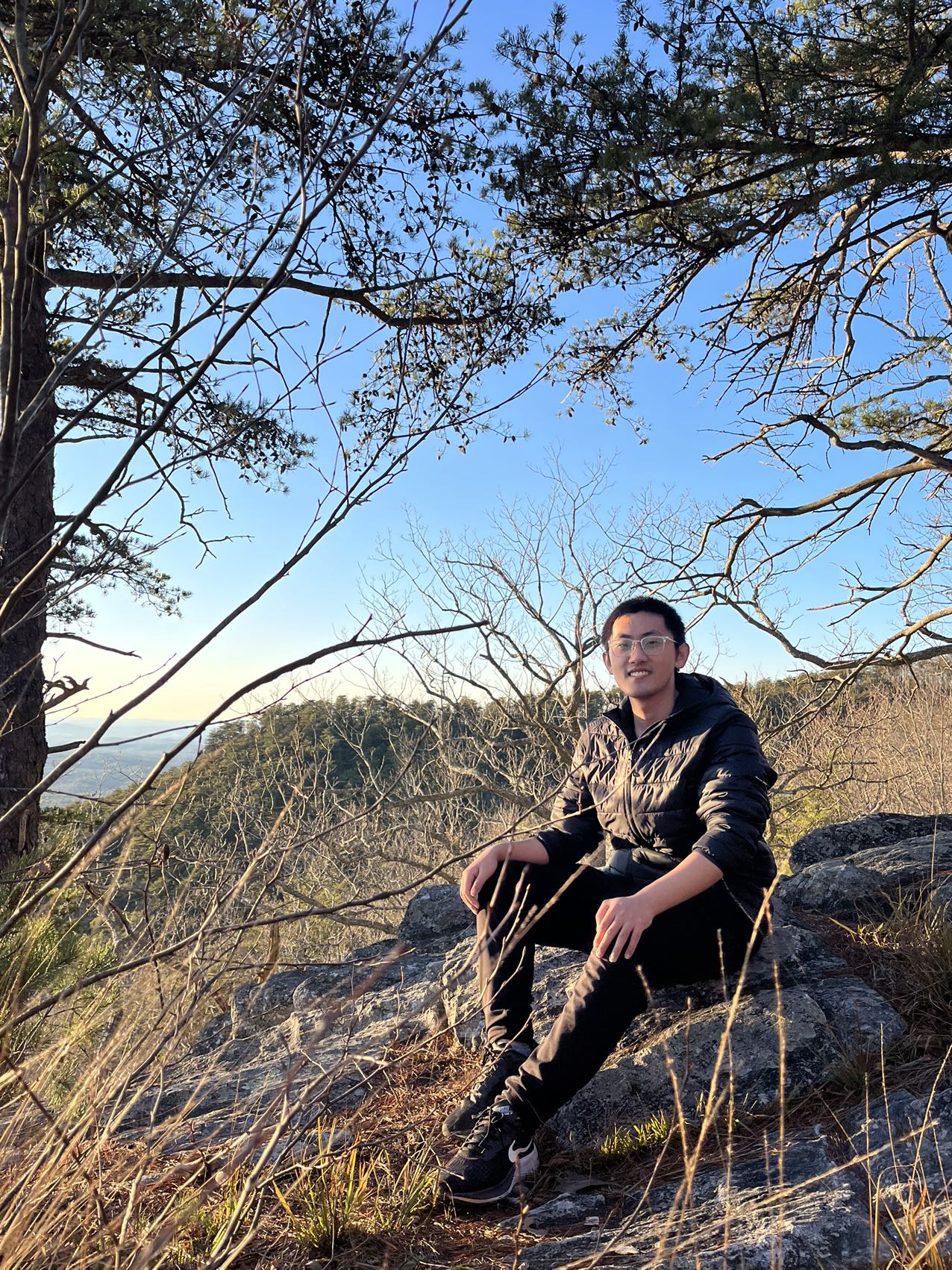Ubuntu Python Environment Setup
Published:
oh-my-zsh
Installation
sh -c "$(wget -O- https://raw.githubusercontent.com/ohmyzsh/ohmyzsh/master/tools/install.sh)"
Themes
Modify ~/.zshrc:
ZSH_THEME="agnoster"
Hide user name and machine name in the prompt
Add the following line to ~/.zshrc:
prompt_context() {}
Plugins
First download zsh-autosuggestions and zsh–syntax-highlighting:
git clone https://github.com/zsh-users/zsh-autosuggestions ${ZSH_CUSTOM:-~/.oh-my-zsh/custom}/plugins/zsh-autosuggestions
git clone https://github.com/zsh-users/zsh-syntax-highlighting.git ${ZSH_CUSTOM:-~/.oh-my-zsh/custom}/plugins/zsh-syntax-highlighting
Then modify ~/.zshrc:
plugins=(
git
last-working-dir
z
extract
zsh-syntax-highlighting
zsh-autosuggestions
)
source $ZSH/plugins/extract/extract.plugin.zsh
source $ZSH/plugins/z/z.plugin.zsh
source $ZSH_CUSTOM/plugins/zsh-syntax-highlighting/zsh-syntax-highlighting.zsh
source $ZSH_CUSTOM/plugins/zsh-autosuggestions/zsh-autosuggestions.zsh
Run source ~/.zshrc to activate the changes.
Anaconda
Installation
Go to https://repo.anaconda.com/archive/ to find the newest version on your machine, e.g.
wget https://repo.anaconda.com/archive/Anaconda3-2022.10-Linux-x86_64.sh
Then run the installation script accordingly.
If the conda environment is not automatically activated, run source ~/.zshrc.
To create a new virtual environment, run
conda create -n env_name python=3.8
Useful packages
mamba: faster environment solving
torch, torchvision: refer to pytorch.org to install
gpustat, nvtop: convenient GPU status visualization
Install jupyter notebook and nb_extensions
First install ipython:
conda install -c anaconda ipython
Run ipython command to check, if not working, deactivate and then activate the current env.
Then install jupyter notebook:
conda install -c anaconda notebook
Set up jupyter notebook remote access:
jupyter notebook --generate-config
Open ipython, and run the following code:
In [1]: from notebook.auth import passwd
In [2]: passwd()
Enter password:
Verify password:
Out[2]: 'sha1:cexxxxxxxxxxxxxxxxx'
Modify the config.py file just generated as follows:
c.NotebookApp.ip='*'
c.NotebookApp.password = u'sha1:ce...' # the cipher code above
c.NotebookApp.open_browser = False
c.NotebookApp.port =8888 # any port for access
If forgot the password, just regenerate the config file and regenerate the cipher code.
Install nbextension:
conda install -c conda-forge jupyter_contrib_nbextensions
Restart jupyter notebook, if not see nbextension, then run
jupyter contrib nbextension install --user --skip-running-check
To change different virtual env in jupyter notebook, install nb_conda:
conda install nb_conda
gdrive
Refer to this link to install gdrive version 2.1.2.
Install package without root access
Refer to this link
.deb approach
apt-get download package_name # replace `package_name` with the name of the package.
dpkg -x package.deb dir
rclone
Used for upload, sync with cloud storage. Refer to https://github.com/rclone/rclone for details. I think this can replace gdrive.